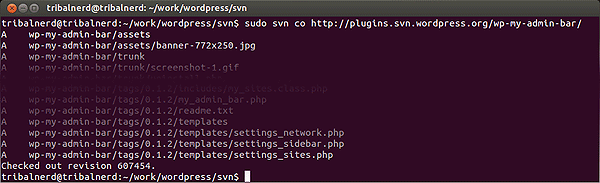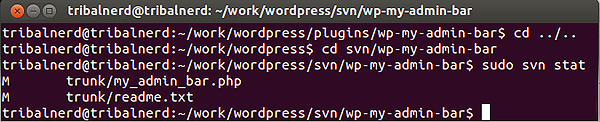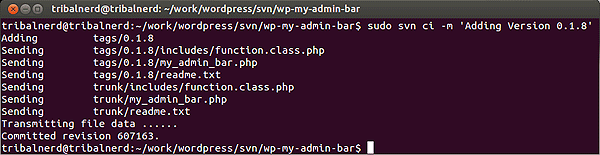Subversion is the version-control system used by WordPress to manage plugins within its Repository. With Subversion you only commit the tested working tagged version of the plugin rather than various changes during development.
Install Subversion
sudo apt-get install subversionSetup The Local Directory Structure
Create a document structure to store the Subversion copies of each WordPress plugin. My structure looks like this:
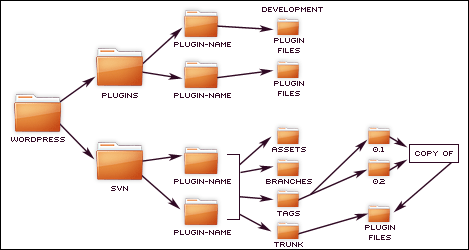
Local SVN Update
These step should be completed for both new and already published WordPress plugins.
Within the /svn/ folder, checkout (co) a copy of a plugin.
cd /wordpress/svn/
sudo svn co http://plugins.svn.wordpress.org/wp-my-admin-bar/Within the plugin-name directory this will create a local directory structure that looks like:
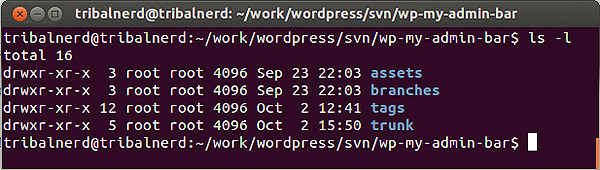
The Plugins Readme.txt File
A plugins readme.txt file is the key file to making plugins publish correctly. The readme.txt creates the description of the plugin and is what determines the plugin version available to the public.
- The "Stable tag" is what "tags" the version of your plugin. The Stable tag must always be updated/changed when a new version of your plugin is published.
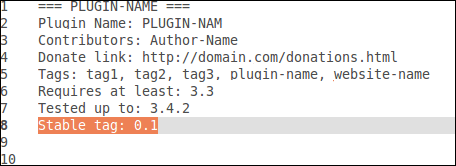
The readme.txt file also lays out the different tabbed pages displayed on WordPress.org, such as: Description, Installation, FAQ, Screenshots, Other Notes, Changelog, and Other Notes. This is done based off the structure of the readme.txt file. [Clean Robots.txt Template]
Status Check
cd /wordpress/svn/plugin-name/
sudo svn statusCopy Development Plugin Files Into /trunk/
Change to the development plugins root directory /plugin-name/.
Copy a single file into /trunk/.
sudo cp readme.txt ../svn/plugin-name/truck/Copy all plugin files into /trunk/.
sudo cp -r * ../svn/plugin-name/truck/Ignore .git directory, copy all files into /trunk/
sudo cp -r `ls -A | grep -v ".git"` ../svn/plugin-name/truck/Delete Old Files From /svn/
Change directory to ../svn/.
Remove both the /trunk/ and if needed the /tags/ version of the file.
sudo rm -r trunk/file-to-remove.php
sudo rm -r tags/0.0.0/file-to-remove.phpDelete the files using SVN
sudo svn delete trunk/file-to-remove.php
sudo svn delete tags/0.0.0/file-to-remove.phpIf you Screwed Up /svn/trunk
Reset the /svn/trunk directory.
Change into the /svn/plugin-name/ directory, remove the trunk directory, the checkout a new copy of the trunk directory from the repository.
cd /wordpress/svn/plugin-name/
sudo rm -r trunk
sudo svn co http://plugins.svn.wordpress.org/wp-my-admin-bar/trunkRe-copy changed files back into the /svn/plugin-name/trunk directory.
Tag New Local Versions
Once the local /trunk/ has an updated copy of the plugin, copy the contents of trunk to a locally tagged version. The tag name / directory, will match your plugin Version in your readme.txt file. If the Stable tag within the readme.txt is on Version 0.1 then your tagged directory name would be 0.1 as well.
cd /wordpress/svn/plugin-name/
sudo svn cp trunk tags/0.1- Remember: The tag version should relate to the "Stable tag" version number in the readme.txt file.
Add Files To Commit
cd /wordpress/svn/plugin-name/Add all files.
sudo svn add --force * --auto-props --parents --depth infinity -qAdd a single file.
sudo svn add robots.txtCommit The Update
Publish the plugin to the repository.
cd /wordpress/svn/plugin-name/
sudo svn ci -m 'Version 0.1'- Note: The area within the quote marks is a message to note what the update/version is about.
Enter the required login credentials to start the commit.
View The Plugin
Open the svn url to the plugin, example: http://plugins.svn.wordpress.org/wp-my-admin-bar/
Enter the /trunk/ and /tags/version-number directories to ensure everything committed correctly.
After a few minutes has passed, check the plugin version at WordPres.org, example: http://wordpress.org/extend/plugins/wp-my-admin-bar/
The new plugin version should nbe available for download.